Native Feel
The resolution of computer screens keeps increasing and 4k monitors are becoming more and more popular. Capture now supports the new per-monitor DPI awareness v2 technology that was introduced with Windows 10 Creators Update. This allows Capture to follow and adapt to the resolution of the system's monitors and deliver a native resolution crisp look that brings out the best of wireframe views on high resolution monitors.
A revision of the macOS keyboard modifiers ensures that Capture's keyboard behaviour is consistent with the macOS user experience. Multi-selection is now controlled using the Shift and Cmd keys, leaving the Ctrl key free to be combined with left mouse clicks to emulate right mouse clicks.
New Rendering Engine
We are phasing out the current rendering engine based on OpenGL and replacing it with a new one based on DirectX and Metal. The requirements of the new rendering engine will be DirectX 11 on Windows and Metal on macOS 10.13+, which as a general rule of thumb is available on Macs from 2012 and later.
The roll out of the new rendering engine will commence with the release of Capture 2018 and carry on throughout the spring with functionality added as we go. More information is available on our page dedicated to the new rendering engine.
Based on DirectX and Metal, the hardware APIs also used internally to accelerate Windows and macOS, stability and reliability will be much better than with OpenGL. Being a full rewrite, the new rendering engine will be able to take full advantage of the performance benefits of DirectX and Metal, leading to significant performance increases.
New Design Tab
The Design tab is one of the most central parts of Capture's user interface. We have redesigned it completely, taking years of user feedback into account in order to create an easier and faster to use Design tab with added flexibility.
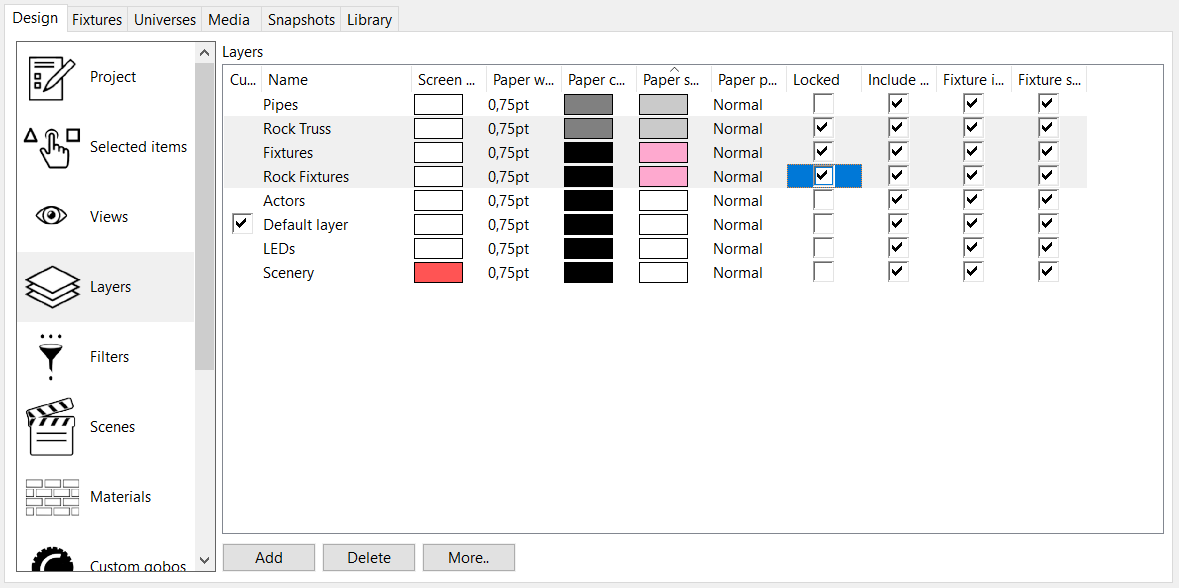
With a new, larger, category choice on the left hand side that does not have expanding sub-items it is easier to drill down to the project content you wish to work with without the visual clutter of other content.
The Views category offers the settings of all views at the same time. This reduced the risk of accidentally changing the settings of the wrong view and makes it easier to compare settings between views.
In general all categories make better use of the horizontal screen real estate available, packing more information onto the screen.
Most project content categories are based on a list of items accompanied by Add, Delete and More.. buttons. This makes it possible to select, delete and manipulate multiple items at a time, crucial for larger projects.
Most content categories use either a property table-style or item list with details-style design. This makes it possible to perform modifications of multiple items at the same time, such as for instance layer colors, material properties or the addition or removal of layers from filters. It also allows for sorting by any property.
New Design Tools
The Layer Set concept has been replaced with a new and powerful Filter concept. Filters are used in design views, plots, reports and export scenarios to exclude layers and DMX universes. A filter allows you to choose exactly which layers and DMX universes it includes, making it much easier to work with individual aspects of your design.
A new suite of functionality dedicated to the concept of Fixture Locations has been added. A new command for selecting adjacent trusses makes it easier to work with truss constructions without the need to group them and a new command for selecting all fixtures located on the selected truss adds the same type of flexibility for fixtures. This leaves you with more choice over when to use grouping.

The new project content import command lets you reuse layers, filters, reports, plot styles and plots from other projects.
New Universe Tab
The redesigned Universes tab makes naming and sorting universes a breeze. All universe options have been its own column and the way project universes are linked to external universes has been made much clearer. The right-hand side of the tab also features an immediate full function miniature view of the universe, reducing the need to open a separate interfering window.
New Library Tab
The redesigned Library tab makes it much easier to find the items you are looking for. It loads much faster, provides previews for nearly all library content and remembers the items you have used recently. Rather than a global search as before, the filter function operates only on the selected category, minimizing the risk of finding irrelevant items when search for instance product codes. As a filter rather than a search function it is also more literal than before.
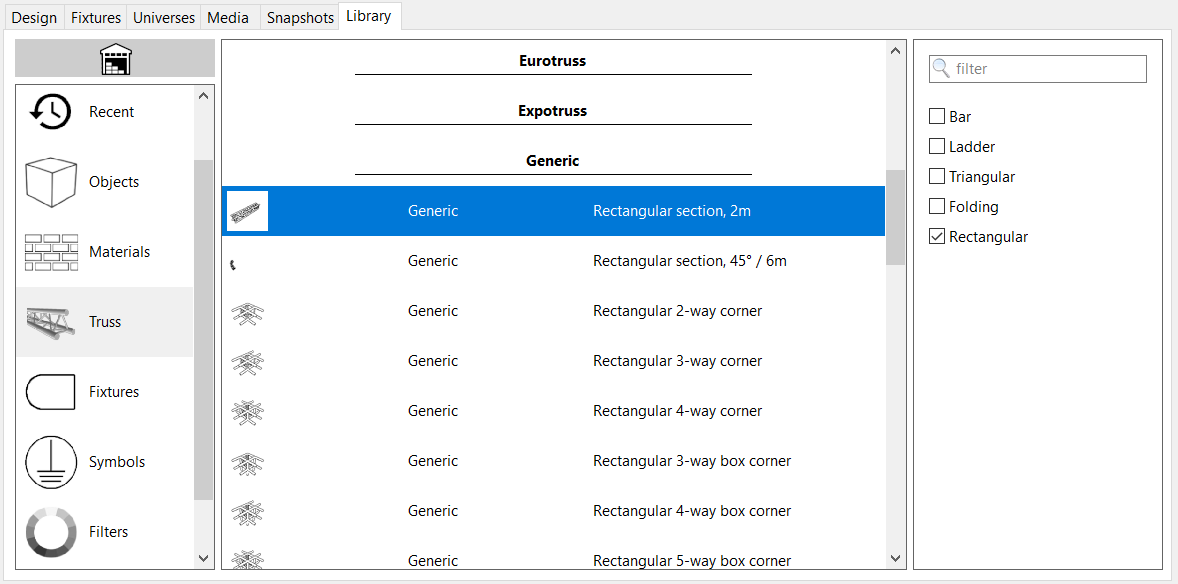
Empowered Reports
The new report item widget allows you to count any custom object, including weight and rating. It can be added as many times as needed to the project and grouped with any objects to suit your workflow.
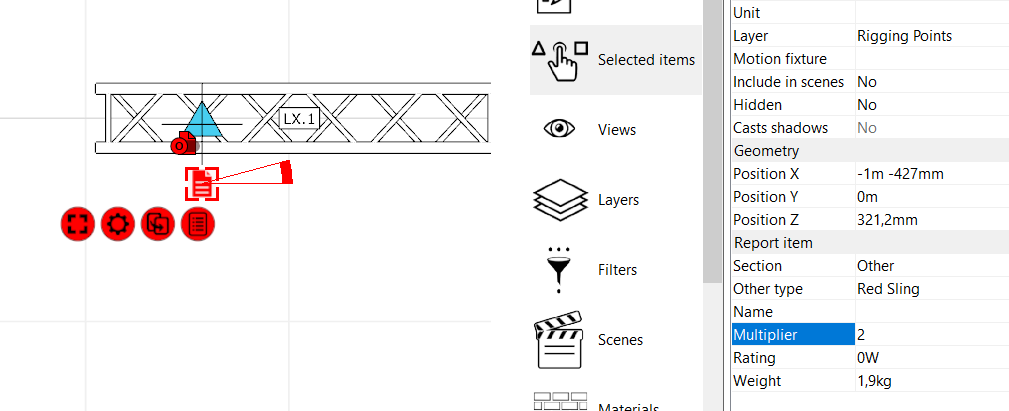
All reports have received a facelift and start with the drawing information in a fashion consistent with the design views.
The equipment report now also includes rating information and counts rigging points as well as the new report items.
The fixture report now offers full flexibility in column choice and includes the new fixture location information.
The all new fixture locations lists fixture and trusses location, including rating and weight summaries.
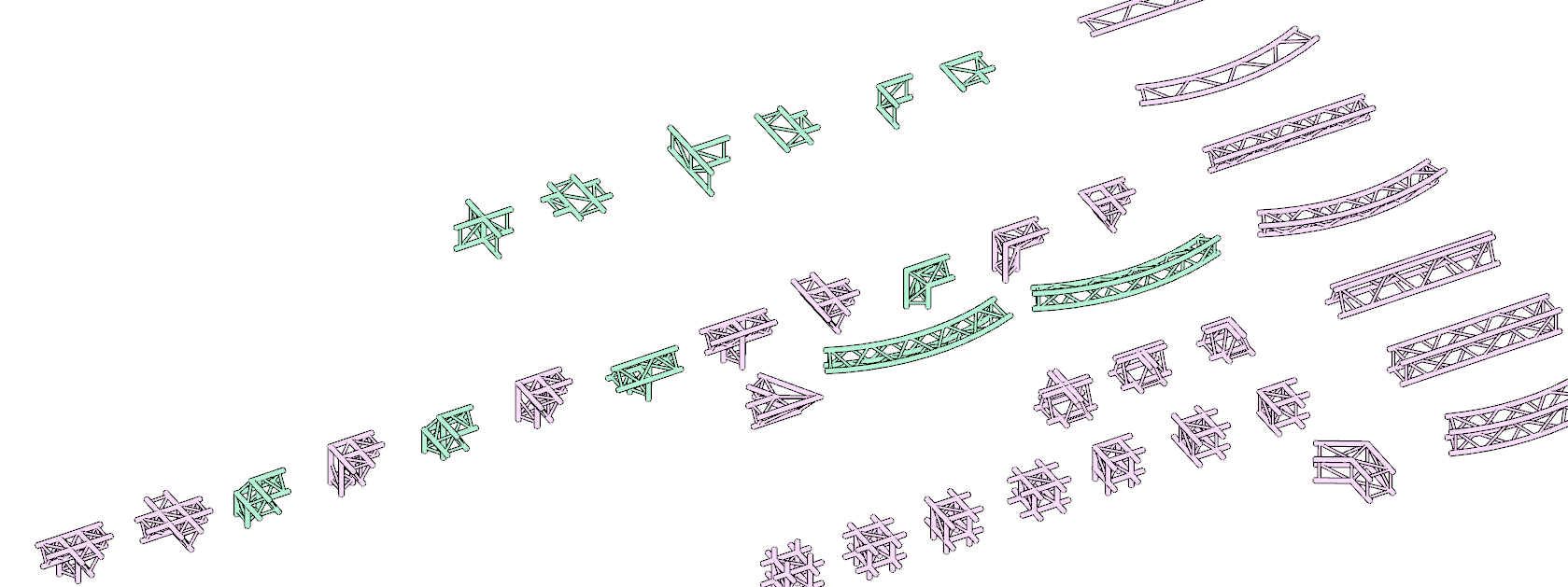
Several new ladder and triangular truss pieces have been added, along with the ability to update truses from the library. We are also revising the truss library with more detailed model data, including different bracing and mounting types.
More Plots Options
Lighting fixture plot symbols and stand-alone symbol scaling through plot styles as well as individually.
Gitters have been added as an external accessory for fixtures.
Snapping in the plot editor makes it easy to produce exact and neat looking plots.
A new option in the plot symbol key configuration allows combining custom text with counts.
File Format and Protocol Updates
The import of DWG files now support up to version 2018 files.
The import of SketchUp files now supports up to SketchUp 2018 files.
Live media streaming using NewTek NDI now supports NDI v3.
Superb DWG Export
Up until now, exporting a model to DWG has produced a file with polyface meshes only. Now all objects come out as blocks, retaining the orientation of each object, making it much easier to apply block-oriented workflows on the resulting DWG files. Blocks are also instanced so that each instance of a type of fixture, truss or symbol shares a common block definition. Groups are also preserved by using blocks.
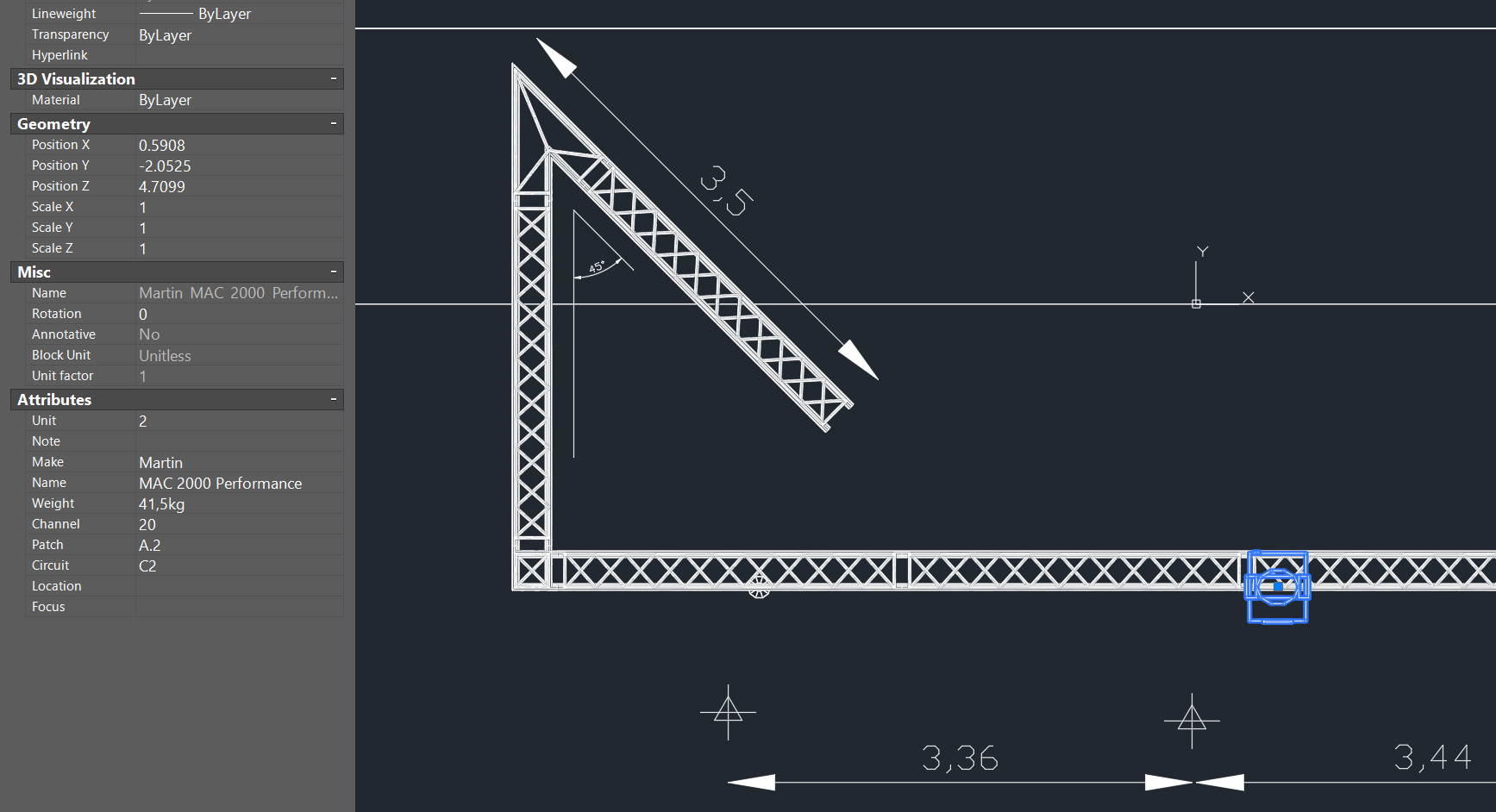
Each object is also fully attributed; at a minimum with unit information but also with full fixture and truss details including manufacturer, weight, patch, channel and other relevant information.
Symbols such as rigging points and sightlines and both distance and angle measurements are exported to DWG as well.
Fixture Data Import and Export
Import and export of CSV fixture data now includes X/Y/Z rotation angles.
Import of CSV fixture data now also automatically configures for ChamSys MagicQ and WYSIWYG files. We have also added support for UTF-16 CSV fixture data, files such as from WYSIWYG.
Fixture Data GrandMA2 Export
Support for exporting fixture patch data in the grandMA2's XML format has been added.
Layers of fixtures can be exported based on the layers of your design, by fixture type or simply with all fixtures in a single layer. Fixture types and numbers can be assigned as part of the export if desired.
Presentations
A new option for snapshot pane hiding and rendering settings access.
Access to universe information and configuration.
Visualization
Mapping of media to and visualization of LED panel moving heads.
A new Hue Clamp view option that allows you to choose whether you wish to prioritize colour intensity accuracy in the visualization.
New modes for separate valve control of water jets that can be patched independently from the pump.
New WRGB mode for texture generators.