17 Appendix
17.1 DMX Tables
17.1.1 Cameras
Cameras offer four DMX modes. The Standard and Extended modes shown below were introduced with Capture 2020. The difference between these lies in the last two channels that allow for control of the current filter and scene of the camera’s view.
| Standard |
Extended |
Function |
DMX Ranges |
Note |
| 1 |
1 |
X Coarse |
-32768 to +32767 units |
(1) |
| 2 |
2 |
X Fine |
|
|
| 3 |
3 |
Y Coarse |
-32768 to +32767 units |
(1) |
| 4 |
4 |
Y Fine |
|
|
| 5 |
5 |
Z Coarse |
-32768 to +32767 units |
(1) |
| 6 |
6 |
Z Fine |
|
|
| 7 |
7 |
Pan Coarse |
-180° to +180° |
|
| 8 |
8 |
Pan Fine |
|
|
| 9 |
9 |
Tilt Coarse |
-180° to +180° |
|
| 10 |
10 |
Tilt Fine |
|
|
| 11 |
11 |
Pitch Coarse |
-180° to +180° |
|
| 12 |
12 |
Pitch Fine |
|
|
| 13 |
13 |
Field of View Coarse |
5° to 90° |
|
| 14 |
14 |
Field of View Fine |
|
|
| 15 |
15 |
Ambient Coarse |
0% to 100% |
|
| 16 |
16 |
Ambient Fine |
|
|
| 17 |
17 |
Exposure Coarse |
-3EV to +3EV |
|
| 18 |
18 |
Exposure Fine |
|
|
|
19 |
Filter |
0 - 3, Layer Set 1
4 - 7, Layer Set 2
…
248 - 251, Layer Set 63
252 - 255, Layer Set 64 |
(2) |
|
20 |
Scene |
0 - 3, Scene 1
4 - 7, Scene 2
…
248 - 251, Scene 63
252 - 255, Scene 64 |
(3) |
The following two Standard and Extended modes were present before Capture 2020.
Legacy,
Standard |
Legacy,
Extended |
Function |
DMX Ranges |
Note |
| 1 |
1 |
X Coarse |
-32768 to +32767 units |
(1) |
| 2 |
2 |
X Fine |
|
|
| 3 |
3 |
Y Coarse |
-32768 to +32767 units |
(1) |
| 4 |
4 |
Y Fine |
|
|
| 5 |
5 |
Z Coarse |
-32768 to +32767 units |
(1) |
| 6 |
6 |
Z Fine |
|
|
| 7 |
7 |
Pan Coarse |
-180° to +180° |
|
| 8 |
8 |
Pan Fine |
|
|
| 9 |
9 |
Tilt Coarse |
-180° to +180° |
|
| 10 |
10 |
Tilt Fine |
|
|
| 11 |
11 |
Pitch Coarse |
-180° to +180° |
|
| 12 |
12 |
Pitch Fine |
|
|
| 13 |
13 |
(unused) |
|
|
| 14 |
14 |
Ambient |
0% to 100% |
|
| 15 |
15 |
Lighting |
0% to 100% |
|
| 16 |
16 |
(unused) |
|
|
|
17 |
Filter |
0 - 3, Layer Set 1
4 - 7, Layer Set 2
…
248 - 251, Layer Set 63
252 - 255, Layer Set 64 |
(2) |
|
18 |
Scene |
0 - 3, Scene 1
4 - 7, Scene 2
…
248 - 251, Scene 63
252 - 255, Scene 64 |
(3) |
- Units can be cm or dm, as configured by the user for the camera in Capture.
- Mapping of project layer sets to indexes is done by the user in Capture.
- Mapping of project scenes to indexes is done by the user in Capture.
17.1.2 Smoke Boxes
| Standard |
Function |
DMX Ranges |
| 1 |
Density Coarse |
0% to 100% |
| 2 |
Density Fine |
|
| 3 |
Variation Coarse |
0% to 100% |
| 4 |
Variation Fine |
|
17.1.3 Video Players
| Standard |
Function |
DMX Ranges |
| 1 |
Control |
0 - 7, Pause
8 - 15, Play
16 - 23, Replay (Play again from start)
24 - 31, Stop
(32 - 255, Unused) |
| 2 |
Selection |
0 - 31, Playlist entry 1
32 - 63, Playlist entry 2
64 - 95, Playlist entry 3
96 - 127, Playlist entry 4
128 - 159, Playlist entry 5
160 - 191, Playlist entry 6
192 - 223, Playlist entry 7
224 - 255, Playlist entry 8 |
17.1.4 DMX Movers
| 16-bit XYZ |
Function |
DMX Ranges |
Note |
| 1 |
X Coarse |
0% to 100% |
(1) |
| 2 |
X Fine |
|
|
| 3 |
Y Coarse |
0% to 100% |
(1) |
| 4 |
Y Fine |
|
|
| 5 |
Z Coarse |
0% to 100% |
(1) |
| 6 |
Z Fine |
|
|
| 8-bit XYZ |
Function |
DMX Ranges |
Note |
| 1 |
X |
0% to 100% |
(1) |
| 2 |
Y |
0% to 100% |
(1) |
| 3 |
Z |
0% to 100% |
(1) |
| 16-bit X |
Function |
DMX Ranges |
Note |
| 1 |
X Coarse |
0% to 100% |
(1) |
| 2 |
X Fine |
|
|
| 8-bit X |
Function |
DMX Ranges |
Note |
| 1 |
X |
0% to 100% |
(1) |
| 16-bit Y |
Function |
DMX Ranges |
Note |
| 1 |
Y Coarse |
0% to 100% |
(1) |
| 2 |
Y Fine |
|
|
| 8-bit Y |
Function |
DMX Ranges |
Note |
| 1 |
Y |
0% to 100% |
(1) |
| 16-bit Z |
Function |
DMX Ranges |
Note |
| 1 |
Z Coarse |
0% to 100% |
(1) |
| 2 |
Z Fine |
|
|
| 8-bit Z |
Function |
DMX Ranges |
Note |
| 1 |
Z |
0% to 100% |
(1) |
- Actual ranges are defined inside Capture in terms of meters or feet.
17.1.5 DMX Rotators
| Alpha 16-bit |
Function |
DMX Ranges |
Note |
| 1 |
Alpha Coarse |
0% to 100% |
(1) |
| 2 |
Alpha Fine |
|
|
| Alpha 8-bit |
Function |
DMX Ranges |
Note |
| 1 |
Alpha |
0% to 100% |
(1) |
| Alpha & Speed 16-bit |
Function |
DMX Ranges |
Note |
| 1 |
Alpha Coarse |
0% to 100% |
(2) |
| 2 |
Alpha Fine |
|
|
| 3 |
Speed Coarse |
0 - 2559, 0% to 100%
2560 - 33791, Reverse continuous, fast to slow
33792 - 34303, Standstill
34304 – 65535, Forward continuous, slow to fast |
|
| 4 |
Speed Fine |
|
|
| Alpha & Speed 8-bit |
Function |
DMX Ranges |
Note |
| 1 |
Alpha |
0% to 100% |
(2) |
| 2 |
Speed |
0 - 9, 0 to 100%
10 - 131, Reverse continuous, fast to slow
132 - 133, Standstill
134 - 255, Forward continuous, slow to fast |
|
- Actual ranges are defined inside Capture in terms of meters or feet.
- Actual range is defined inside Capture in terms of degrees.
17.2 Pan & Tilt Calibration Guide
In order to help us correct the incorrect orientation of a moving head fixture as correctly and efficiently as possible, we may ask you to follow the following guide.
17.2.1 Before You Start
Before you start the pan & tilt calibration procedure, please first make sure that in the settings of the fixture, no pan and/or tilt invert setting are active and that no overrides for its pan and/or tilt range are active. Also make sure that no pan and/or tilt settings are active in the DMX controller you are using during the calibration.
This guide assumes and requires that the fixture you are working with is positioned on the floor in front of you while observing it.
17.2.1.1 Position the Fixture
Start with setting both pan and tilt to 50%. Position yourself or the fixture so that your shoulders are parallell with the yoke, as follows:
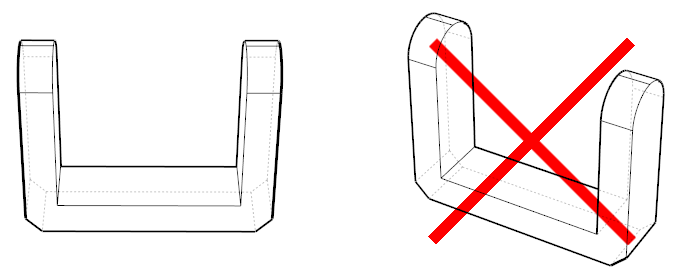
If at this point the display on the base of the fixture is facing away from you, either position yourself on the other side of the fixture or rotate the fixture 180 degrees (in either direction), as follows:
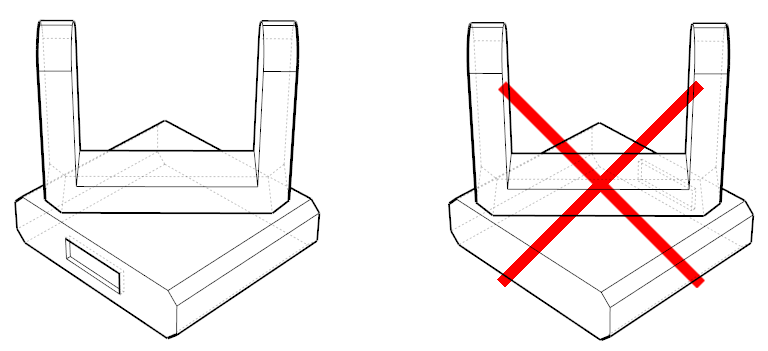
17.2.1.2 Pan Calibration
Question 1 – Now increase the pan parameter of the fixture from 50% towards 100%. Does the yoke rotate in a clockwise or anti-clockwise direction?
Example below: anti-clockwise rotation (left image) and clockwise rotation (right image) as follows.
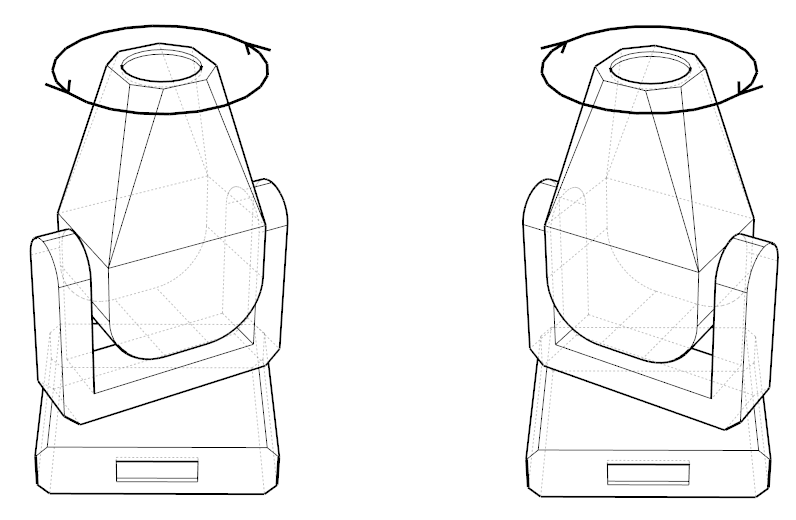
Set the fixture’s pan parameter to 50% again.
Question 2 – How many degrees would you need to rotate the base of the fixture so that its display faces you directly?
Example below: +45 degrees (left image), 0 degrees (center image) and -45 degrees (right image).
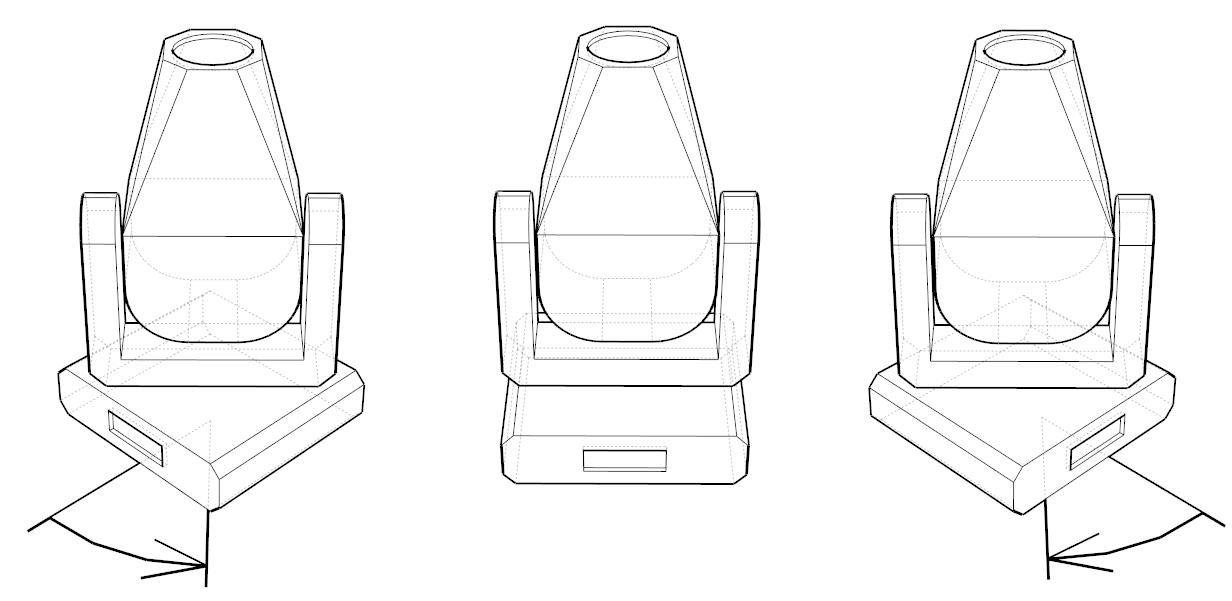
17.2.1.3 Tilt Calibration
Question 3 – Now increase the tilt parameter from 50% towards 100%. Does the aperture of the fixture move towards you or away from you?
Example below: the aperture moving towards (left image) and away from you (right image) as follows.
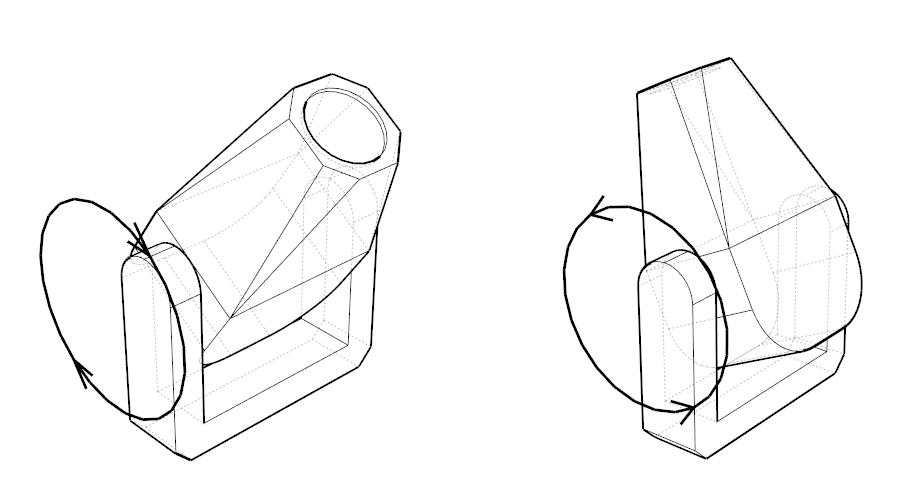
17.3 Protocols
17.3.1 DMX Console Connectivity
|
Link Type |
macOS |
Windows |
| Art-Net |
Ethernet |
Yes |
Yes |
| Avolites ACDI |
Software Driver |
|
Yes |
| CITP |
Ethernet |
Yes |
Yes |
| Compulite VC |
Ethernet |
Yes |
Yes |
| EntTec DMX USB Pro Mk1 & Mk2 |
USB Devices |
Yes |
Yes |
| ETC EOS 1 |
Ethernet / OSC |
Yes |
Yes |
| ETC Net 2 |
Ethernet |
Yes |
Yes |
| High End Hog 3 & 4 2 |
Software Driver |
|
Yes |
| MA-Net 2 3 |
Ethernet |
|
Yes |
| Streaming ACN |
Ethernet |
Yes |
Yes |
1 The IP address of the EOS console needs to be entered in Options. Bidirectional channel selection and pan/tilt feedback is supported.
2 Note that Hog 4 also supports CITP connectivity, which is available on macOS.
3 Requires MA software version 2.9. To enable, use the Configure MA-Net.. command in the Universes Tab.
17.3.2 Other Protocols
|
Purpose |
macOS |
Windows |
| Blacktrax RTTrP |
Tracking |
Yes |
Yes |
| CITP / CAEX |
Laser |
Yes |
Yes |
| CITP / MSEX |
Video |
Yes |
Yes |
| Green Hippo HMap 3 |
Video |
Yes |
Yes |
| Kinesys K2 |
Tracking |
Yes |
Yes |
| LaserAnimation |
Laser |
Yes |
Yes |
| NewTek NDI |
Video |
Yes |
Yes |
| Pangolin Beyond |
Laser |
Yes |
Yes |
| PosiStageNet |
Tracking |
Yes |
Yes |