6 Tools Menu
6.1 Edit Translation
For more information on how to contribute with translations of Capture, contact us at support@capture.se.
6.2 Licensing
See Licence Installation.
6.3 Options
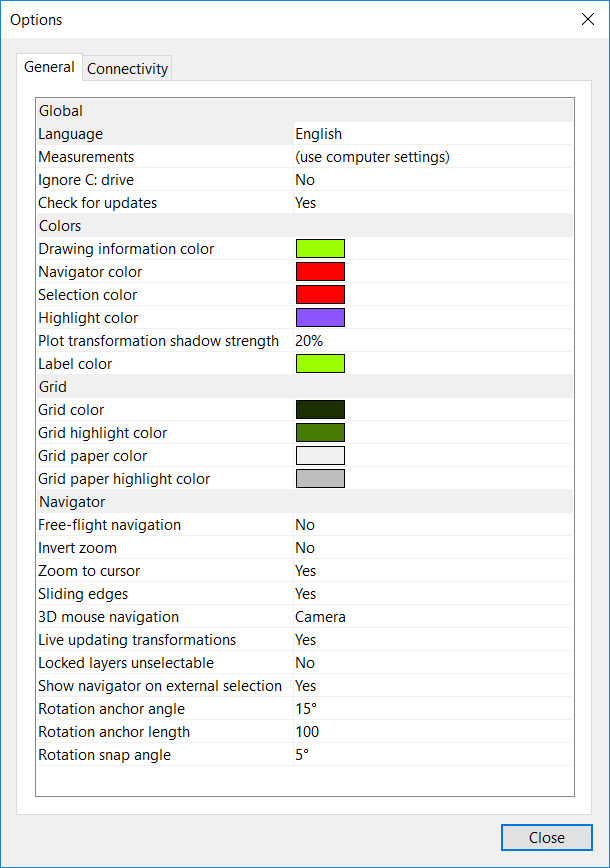
6.3.1 General Tab
Here you can change the language of the user interface in Capture. By default it will follow the settings of your computer.
The Ignore C: drive options is important on Microsoft Windows machines that have their Windows installation on a drive other then C :
Turning on the Live updating transformation option causes all simulation views to update at once when moving or rotating objects.
The Show navigator on external selection is a feature for users with controllers that are capable of selecting fixtures. Unless this option is enabled, fixtures selected from a controller will only highlight as red and not display the navigator with the command buttons.
Free-flight navigation is normally accessible using the Shift key when navigating but can be set as the default behaviour instead (in which case the Shift key can be used to access orbit navigation).
The size of the navigators rotation anchor can be changed with the Rotation anchor angle and Rotation anchor length options. The rotation anchor snapping angle can be set with the Rotation snap angle option.
6.3.3 Key Bindings Tab
Valid key bindings of commands in the menu on Windows are:
| Activator | Keys | Optional Modifiers |
|---|---|---|
| Ctrl | A-Z | Shift, Alt |
| Ctrl | 0-9 | Shift, Alt |
| Ctrl | , . - + |
Valid key bindings of commands in the menu on macOS are:
| Activator | Keys | Optional Modifiers |
|---|---|---|
| Cmd | A-Z | Ctrl, Alt, Shift |
| Cmd | 0-9 | Ctrl, Alt, Shift |
| Cmd | , . - + |
You can use the Clear button to remove a binding from a command and the Reset button to restore the default binding of a command.
A warning sign is shown next to key bindings that conflict with key bindings of other commands. No warning is shown for key bindings that conflict with Windows’ or macOS’s own key bindings.
If you are using a non-Latin keyboard layout we recommend that you switch to a Latin keyboard layout while editing key bindings. Key bindings always use Latin in order to ensure functionality when switching keyboard layouts.