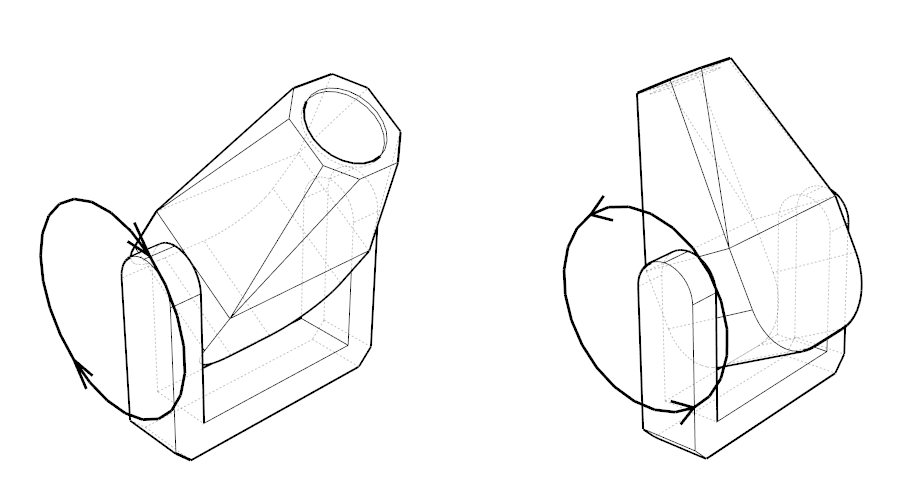18 Appendix
18.1 DMX Tables
18.1.1 Cameras
The cameras offer two DMX modes, Standard and Extended. The difference between these lies in the last two channels that allow for control of the current filter and scene of the camera’s view.
| Standard | Extended | Function | DMX Ranges | Note |
|---|---|---|---|---|
| 1 | 1 | Catalog | 0 - Unused 1-255 - Catalog 1 to 255 |
|
| 2 | 2 | Camera Position | 0 - Unused 1-255 - Camera Position 1 to 255 |
|
| 3 | 3 | Time Coarse | Transition time in hundredths of seconds, from 0 to 655,35 seconds |
|
| 4 | 4 | Time Fine | ||
| 5 | 5 | Dampening Coarse | 0% to 100% | |
| 6 | 6 | Dampening Fine | ||
| 7 | 7 | Curvature Coarse | 0% to 100% | |
| 8 | 8 | Curvature Fine | ||
| 9 | 9 | Ambient Coarse | 0% to 100% | |
| 10 | 10 | Ambient Fine | ||
| 11 | 11 | Exposure Coarse | -3EV to +3EV | |
| 12 | 12 | Exposure Fine | ||
| 13 | Filter | 0 - Unused 1-255 - Filters 1 to 255 |
(2) | |
| 14 | Scene | 0 - Unused 1-255 - Scenes 1 to 255 |
(3) |
The following two Legacy 16-Bit Standard and Legacy 16-Bit Extended modes were present before Capture 2022.
| Legacy 16-Bit, Standard |
Legacy 16-Bit, Extended |
Function | DMX Ranges | Note |
|---|---|---|---|---|
| 1 | 1 | X Coarse | -50m to +50m | (1) |
| 2 | 2 | X Fine | ||
| 3 | 3 | Y Coarse | -50m to +50m | (1) |
| 4 | 4 | Y Fine | ||
| 5 | 5 | Z Coarse | -50m to +50m | (1) |
| 6 | 6 | Z Fine | ||
| 7 | 7 | Pan Coarse | -180° to +180° | (1) |
| 8 | 8 | Pan Fine | ||
| 9 | 9 | Tilt Coarse | -180° to +180° | (1) |
| 10 | 10 | Tilt Fine | ||
| 11 | 11 | Pitch Coarse | -180° to +180° | (1) |
| 12 | 12 | Pitch Fine | ||
| 13 | 13 | Vertical Field of View Coarse | 5° to 90° | (1) |
| 14 | 14 | Vertical Field of View Fine | ||
| 15 | 15 | Ambient Coarse | 0% to 100% | |
| 16 | 16 | Ambient Fine | ||
| 17 | 17 | Exposure Coarse | -3EV to +3EV | |
| 18 | 18 | Exposure Fine | ||
| 19 | Filter | 0 - 3, Filter 1 4 - 7, Filter 2 … 248 - 251, Filter 63 252 - 255, Filter 64 |
(2) | |
| 20 | Scene | 0 - 3, Scene 1 4 - 7, Scene 2 … 248 - 251, Scene 63 252 - 255, Scene 64 |
(3) |
The following two Legacy 8-Bit Standard and Legacy 8-Bit Extended modes were present before Capture 2020.
| Legacy 8-Bit, Standard |
Legacy 8-Bit, Extended |
Function | DMX Ranges | Note |
|---|---|---|---|---|
| 1 | 1 | X Coarse | -50m to +50m | (1) |
| 2 | 2 | X Fine | ||
| 3 | 3 | Y Coarse | -50m to +50m | (1) |
| 4 | 4 | Y Fine | ||
| 5 | 5 | Z Coarse | -50m to +50m | (1) |
| 6 | 6 | Z Fine | ||
| 7 | 7 | Pan Coarse | -180° to +180° | (1) |
| 8 | 8 | Pan Fine | ||
| 9 | 9 | Tilt Coarse | -180° to +180° | (1) |
| 10 | 10 | Tilt Fine | ||
| 11 | 11 | Pitch Coarse | -180° to +180° | (1) |
| 12 | 12 | Pitch Fine | ||
| 13 | 13 | (unused) | ||
| 14 | 14 | Ambient | 0% to 100% | |
| 15 | 15 | Lighting | 0% to 100% | |
| 16 | 16 | (unused) | ||
| 17 | Filter | 0 - 3, Filter 1 4 - 7, Filter 2 … 248 - 251, Filter 63 252 - 255, Filter 64 |
(2) | |
| 18 | Scene | 0 - 3, Scene 1 4 - 7, Scene 2 … 248 - 251, Scene 63 252 - 255, Scene 64 |
(3) |
- Can be overridden by the user in Capture.
- Mapping of project filters to indexes is done by the user in Capture.
- Mapping of project scenes to indexes is done by the user in Capture.
18.1.2 Smoke Boxes
| Standard | Function | DMX Ranges |
|---|---|---|
| 1 | Density Coarse | 0% to 100% |
| 2 | Density Fine | |
| 3 | Variation Coarse | 0% to 100% |
| 4 | Variation Fine |
18.1.3 Media Players
| Standard | Function | DMX Ranges |
|---|---|---|
| 1 | Control | 0 - 7, Pause 8 - 15, Play 16 - 23, Replay (Play again from start) 24 - 31, Stop (32 - 255, Unused) |
| 2 | Selection | 0 - 31, Playlist entry 1 32 - 63, Playlist entry 2 64 - 95, Playlist entry 3 96 - 127, Playlist entry 4 128 - 159, Playlist entry 5 160 - 191, Playlist entry 6 192 - 223, Playlist entry 7 224 - 255, Playlist entry 8 |
18.1.4 DMX Movers
| 16-bit XYZ | Function | DMX Ranges | Note |
|---|---|---|---|
| 1 | X Coarse | 0% to 100% | (1) |
| 2 | X Fine | ||
| 3 | Y Coarse | 0% to 100% | (1) |
| 4 | Y Fine | ||
| 5 | Z Coarse | 0% to 100% | (1) |
| 6 | Z Fine |
| 8-bit XYZ | Function | DMX Ranges | Note |
|---|---|---|---|
| 1 | X | 0% to 100% | (1) |
| 2 | Y | 0% to 100% | (1) |
| 3 | Z | 0% to 100% | (1) |
| 16-bit X | Function | DMX Ranges | Note |
|---|---|---|---|
| 1 | X Coarse | 0% to 100% | (1) |
| 2 | X Fine |
| 8-bit X | Function | DMX Ranges | Note |
|---|---|---|---|
| 1 | X | 0% to 100% | (1) |
| 16-bit Y | Function | DMX Ranges | Note |
|---|---|---|---|
| 1 | Y Coarse | 0% to 100% | (1) |
| 2 | Y Fine |
| 8-bit Y | Function | DMX Ranges | Note |
|---|---|---|---|
| 1 | Y | 0% to 100% | (1) |
| 16-bit Z | Function | DMX Ranges | Note |
|---|---|---|---|
| 1 | Z Coarse | 0% to 100% | (1) |
| 2 | Z Fine |
| 8-bit Z | Function | DMX Ranges | Note |
|---|---|---|---|
| 1 | Z | 0% to 100% | (1) |
- Actual ranges are defined inside Capture in terms of meters or feet.
18.1.5 DMX Rotators
| Alpha 16-bit | Function | DMX Ranges | Note |
|---|---|---|---|
| 1 | Alpha Coarse | 0% to 100% | (1) |
| 2 | Alpha Fine |
| Alpha 8-bit | Function | DMX Ranges | Note |
|---|---|---|---|
| 1 | Alpha | 0% to 100% | (1) |
| Alpha & Speed 16-bit | Function | DMX Ranges | Note |
|---|---|---|---|
| 1 | Alpha Coarse | 0% to 100% | (2) |
| 2 | Alpha Fine | ||
| 3 | Speed Coarse | 0 - 2559, 0% to 100% 2560 - 33791, Reverse continuous, fast to slow 33792 - 34303, Standstill 34304 – 65535, Forward continuous, slow to fast |
|
| 4 | Speed Fine |
| Alpha & Speed 8-bit | Function | DMX Ranges | Note |
|---|---|---|---|
| 1 | Alpha | 0% to 100% | (2) |
| 2 | Speed | 0 - 9, Maximum 10 - 131, Reverse continuous rotation, fast to slow 132 - 133, Standstill 134 - 255, Forward continuous rotation, slow to fast |
- Actual ranges are defined inside Capture in terms of meters or feet.
- Actual range is defined inside Capture in terms of degrees.
18.1.6 Special effects
These include CO2 jets, flame jets and water jets. The term “power” refers to the valve of CO2 and flame jets or the pump of water jets.
| Power 8-bit | Function | DMX Ranges | Note |
|---|---|---|---|
| 1 | Power | 0% to 100% |
| Power & Tilt 8-bit | Function | DMX Ranges | Note |
|---|---|---|---|
| 1 | Power | 0% to 100% | |
| 2 | Tilt | -55° to +55° | (1) |
| Power, Pan & Tilt 8-bit | Function | DMX Ranges | Note |
|---|---|---|---|
| 1 | Power | 0% to 100% | |
| 2 | Pan | -180° to +180° | (1) |
| 3 | Tilt | -55° to +55° | (1) |
| Power, Pan, Pan Speed & Tilt 8-bit | Function | DMX Ranges | Note |
|---|---|---|---|
| 1 | Power | 0% to 100% | |
| 2 | Pan | -180° to +180° | (1) |
| 3 | Pan Speed | 0 - 9, Maximum 10 - 131, Reverse continuous rotation, fast to slow 132 - 133, Standstill 134 - 255, Forward continuous rotation, slow to fast |
|
| 4 | Tilt | -55° to +55° | (1) |
| Tilt & Power 8-bit | Function | DMX Ranges | Note |
|---|---|---|---|
| 1 | Tilt | -55° to +55° | (1) |
| 2 | Power | 0% to 100% |
| Pan, Tilt & Power 8-bit | Function | DMX Ranges | Note |
|---|---|---|---|
| 1 | Pan | -180° to +180° | (1) |
| 2 | Tilt | -55° to +55° | (1) |
| 3 | Power | 0% to 100% |
| Power 16-bit | Function | DMX Ranges | Note |
|---|---|---|---|
| 1 | Power Coarse | 0% to 100% | |
| 2 | Power Fine |
| Power & Tilt 16-bit | Function | DMX Ranges | Note |
|---|---|---|---|
| 1 | Power Coarse | 0% to 100% | |
| 2 | Power Fine | ||
| 3 | Tilt Coarse | -55° to +55° | (1) |
| 4 | Tilt Fine |
| Power, Pan & Tilt 16-bit | Function | DMX Ranges | Note |
|---|---|---|---|
| 1 | Power Coarse | 0% to 100% | |
| 2 | Power Fine | ||
| 3 | Pan Coarse | -180° to +180° | (1) |
| 4 | Pan Fine | ||
| 5 | Tilt Coarse | -55° to +55° | (1) |
| 6 | Tilt Fine |
| Power, Pan, Pan Speed & Tilt 16-bit | Function | DMX Ranges | Note |
|---|---|---|---|
| 1 | Power Coarse | 0% to 100% | |
| 2 | Power Fine | ||
| 3 | Pan Coarse | -180° to +180° | (1) |
| 4 | Pan Fine | ||
| 5 | Pan Speed Coarse | 0 - 2559, Maximum 2560 - 33791, Reverse continuous rotation, fast to slow 33792 - 34303, Standstill 34304 - 65535, Forward continuous rotation, slow to fast |
|
| 6 | Pan Speed Fine | ||
| 7 | Tilt Coarse | -55° to +55° | (1) |
| 8 | Tilt Fine |
| Tilt & Power 16-bit | Function | DMX Ranges | Note |
|---|---|---|---|
| 1 | Tilt Coarse | -55° to +55° | (1) |
| 2 | Tilt Fine | ||
| 3 | Power Coarse | 0% to 100% | |
| 4 | Power Fine |
| Pan, Tilt & Power 16-bit | Function | DMX Ranges | Note |
|---|---|---|---|
| 1 | Pan Coarse | -180° to +180° | (1) |
| 2 | Pan Fine | ||
| 3 | Tilt Coarse | -55° to +55° | (1) |
| 4 | Tilt Fine | ||
| 5 | Power Coarse | 0% to 100% | |
| 6 | Power Fine |
- Pan and tilt ranges can be defined inside Capture.
18.2 Pan & Tilt Calibration Guide
In order to help us correct the incorrect orientation of a moving head fixture as correctly and efficiently as possible, we may ask you to follow the following guide.
18.2.1 Before You Start
Before you start the pan & tilt calibration procedure, please first make sure that in the settings of the fixture, no pan and/or tilt invert setting are active and that no overrides for its pan and/or tilt range are active. Also make sure that no pan and/or tilt settings are active in the DMX controller you are using during the calibration.
This guide assumes and requires that the fixture you are working with is positioned on the floor in front of you while observing it.
18.2.1.1 Position the Fixture
Start with setting both pan and tilt to 50%. Position yourself or the fixture so that your shoulders are parallell with the yoke, as follows:
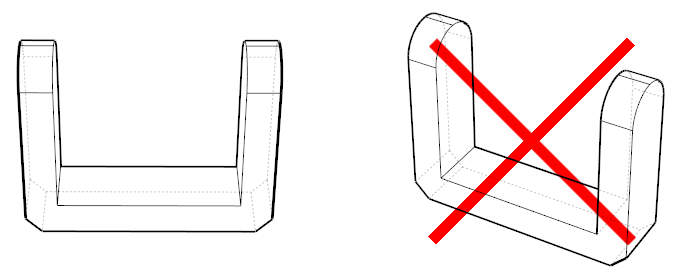
If at this point the display on the base of the fixture is facing away from you, either position yourself on the other side of the fixture or rotate the fixture 180 degrees (in either direction), as follows:
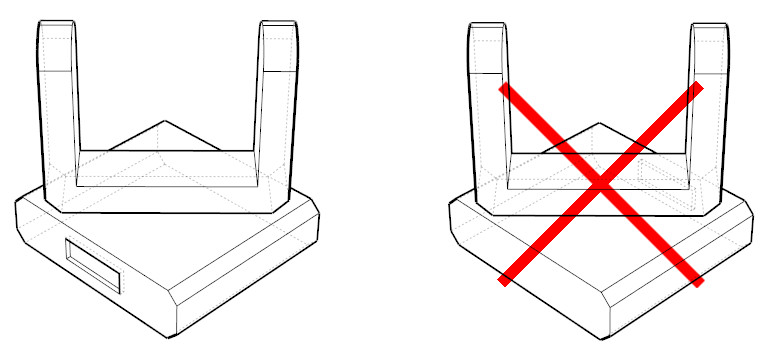
18.2.1.2 Pan Calibration
Question 1 – Now increase the pan parameter of the fixture from 50% towards 100%. Does the yoke rotate in a clockwise or anti-clockwise direction?
Example below: anti-clockwise rotation (left image) and clockwise rotation (right image) as follows.
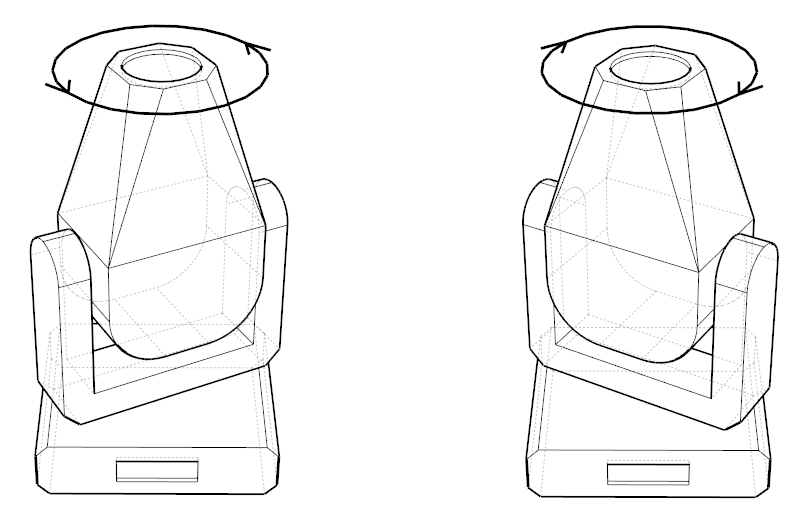
Set the fixture’s pan parameter to 50% again.
Question 2 – How many degrees would you need to rotate the base of the fixture so that its display faces you directly?
Example below: +45 degrees (left image), 0 degrees (center image) and -45 degrees (right image).
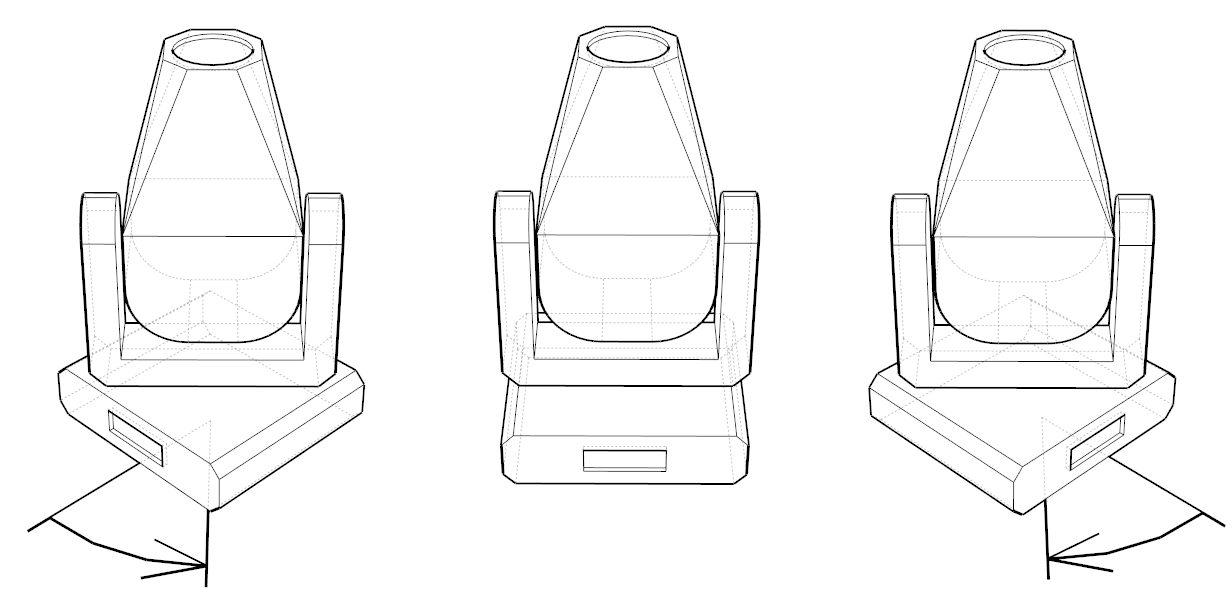
18.3 Protocols
18.3.1 DMX Console Connectivity
| Link Type | macOS | Windows | |
|---|---|---|---|
| Art-Net | Ethernet | Yes | Yes |
| CITP | Ethernet | Yes | Yes |
| Compulite VC | Ethernet | Yes | Yes |
| EntTec DMX USB Pro Mk1 & Mk2 | USB Devices | Yes | Yes |
| ETC Eos 1 | Ethernet / OSC | Yes | Yes |
| ETC Net 2 | Ethernet | Yes | Yes |
| High End Hog 3 & 4 2 | Software Driver | Yes | |
| MA-Net2 3 | Ethernet | Yes | |
| MA-Net3 4 | Software Driver | Yes 5 | Yes |
| Streaming ACN | Ethernet | Yes | Yes |
1 The IP address of the EOS console needs to be entered in Options. Bidirectional channel selection and pan/tilt feedback is supported.
2 Note that Hog 4 also supports CITP connectivity, which is available on macOS.
3 Requires MA software version 2.9. To enable, use the Configure MA-Net.. command in the Universes Tab.
4 Requires installing plugin software for grandMA3 viz-key.
To install the grandMA3 viz-key plugin software, start the Plugin updater in the Connectivity Tab of the Options window and initiate the software update from the grandMA3 software. Multiple plugin versions can be installed simultaneously, but the version selected must match your grandMA3 software.
Note that most protocols have configurations options available under the Connectivity Tab of the Options window.
18.3.2 Other Protocols
| Purpose | macOS | Windows | |
|---|---|---|---|
| Blacktrax RTTrP | Tracking | Yes | Yes |
| CITP / CAEX | Laser | Yes | Yes |
| CITP / MSEX | Video | Yes | Yes |
| Green Hippo HMap 3 | Video | Yes | Yes |
| Kinesys K2 | Tracking | Yes | Yes |
| LaserAnimation | Laser | Yes | Yes |
| NewTek NDI | Video | Yes | Yes |
| Pangolin Beyond | Laser | Yes | Yes |
| PosiStageNet | Tracking | Yes | Yes |
18.4 Administrative Licensing
It is possible to install and unlock a licence key file for all users of a computer by running Capture from the command line with the -installKeyFile argument. In order the the unlocking to work, Capture needs to be able to make an http call to www.capture.se and the licence key file must have been enabled for automated unlocking.
On Windows, run Capture.exe -installKeyFile <key file> in a command window or PowerShell with administrative privileges.
On macOS, run "Capture 2022.app/Contents/MacOS/Capture" -installKeyFile <key file> in a terminal with administative privileges.
On success, Capture returns 0. On failure Capture return 1 and prints a single line error message to standard output.