14 Media Tab
The Media Tab lets you add video capture devices and media players to your project. It also lets you see what streaming media is available on the network.
14.1 Video Captures
Use video captures to input video from web cams and video capture cards. Use the Add.. and Delete buttons to add and delete video captures.
When you have added a video capture, use the Select device.. to select an input device.
14.2 Media Players
Use media players to play back local video files, images and ILDA files. Use the Add.. and Delete buttons to add and delete media players.
When you add a new media player a dialog with settings appears. This is the same dialog that can be opened using the Settings.. button.
The Name of a media player is what you will be referring to when you associate a material with the media player.
The ILDA Frame Rate of a media player decides the framerate for any loaded ILDA media files.
The Output Resolution chosen is the resolution at which video and images are rendered internally in Capture. If you will be using the media player for projection it is generally advisable to set the output resolution to the native resolution of the projector. If you will be using it with LED panels, adjust the output resolution to the resolution of the LED panel processor.
The
The Patch property lets you patch the media player to DMX and control it from a lighting console. See the DMX Tables appendix for DMX channel details.

Use the Add media file.. button to add media files to the video player. For each media file added a row of controls appear (from left to right):
- Stop / Play button
- File name
- Select button, for selecting another media file
- Move up/down buttons
- Removal button
14.3 Streaming Media
Capture supports receiving streaming video and laser media content over the network using a number of protocols:
- CITP / MSEX - video
- Newtek NDI - video
- CITP / CAEX - laser
- LaserAnimation - laser
- Pangolin Beyond - laser
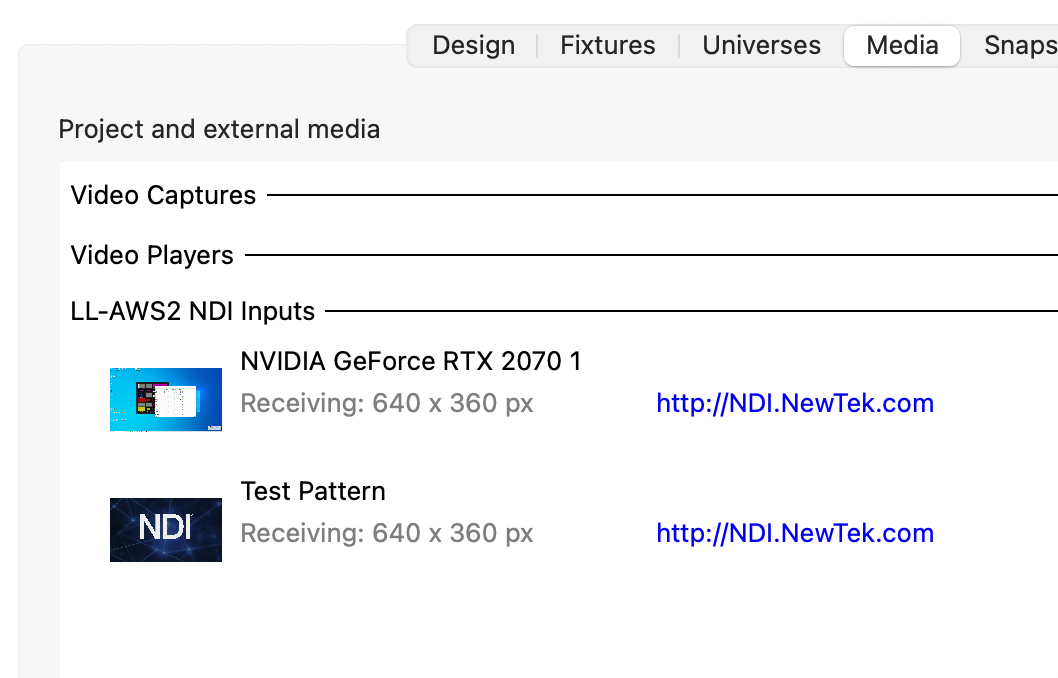
Each media stream that Capture is receiving is listed at the end of the Media tab, grouped by source.
Note that the receiving resolution may vary based on whether the video stream is in active in your project or not. To save network bandwidth Capture only requests low resolution thumbnails at a low interval until the media stream is bound to a material.